Hello, again!
In this article, I'd like to share all of you about a fun and game-like website that can make your students love doing quizzes as much as they love playing games. So, I present to you...
Quizizz
"Oh, another website, what is it this time?"
Quizizz is a website that can gamify your monthly, weekly, or, god forbid, daily quizzes for your students. They will feel as if they were playing games while, in reality, they are actually doing a quiz. Sounds interesting, right?
"That sounds incredible, can you tell me how to use it?" You ask
As always, I am here to guide you, friends. The steps are as simple as making a steam account for your gaming life.
1. Create your account
When you first open the website, you will be presented by this page. Simply press the sign up button, and fill up your details. Or, you can press the log in button if you've already made an account before. If that's the case, skip to step 2.
2. Log in to your account
You can log in to your account simply by pressing the log in button located on the left of the sing up button.
3. Create or choose your quiz
This is the main screen of the website. Here, you can press the big purple button located on the middle-left part of the screen to make your own quiz. But, if you feel that laziness is creeping up to you, you can use the "cheat code" (the search bar right under "What will you teach today?"). By using the "cheat code" you can use quizzes already made by other people. For those who fights against all forms laziness, let's proceed to step 4.
4. Enter your content of learning
Now, you can choose to either make a quiz or a lesson. For the sake of keeping up to the topic of this article (I'm sorry), I will only show how to make a quiz. First, you can name your quiz (it can be anything, even if the name is already used). Then, you choose the subject of the quiz. Click next when you are finished.
5. Make the questions for your quiz
Here is where you can make the question, there are many options, but there are some that are locked behind a paywall (I know! We can't escape from the creeping paywall). After you've finished making the questions, you can press save on the top-right side of the page.
6. Assign your quiz to your students
First of all, I apologize for the question (I'm not! It's just a template). Of course, after all the hard work making the quiz, you have to share it with your students. You can either share it as a homework or as an actual quiz (by pressing the start a quiz button). After pressing the "start a quiz" button, you will have to choose to either make your quiz instructor-paced or classic (student-paced). After that, you will be presented with a page with a code that you have to share to your students.
7. Have fun
While playing the quiz, your students can compete against each other by doing their best, AND...., by using superpowers. The quiz will provide your students with superpowers (or active skills for you gamers) to either increase their points, reduce their friends' points, or to disturb their friends (you have to play it yourself to know this one, try "earthquake" skill.
"That's one long guide, but as always..."
Indeed, there are some pros and cons with this one.
Let's start with the pros first.
1. Interesting "gamification" that can motivate your students.
2. It's easy to use.
2. Your students can play it competitively or individually (your choice).
4. There is a "cheat code" in case you fell to the laziness.
5. Your students or participants don't have to register an account to play your activities.
Of course, there are also some cons which you need to put into consideration.
1. There are only limited number of free question types (unfortunately)
2, You can't make your quiz private for free, which means your students may access it before the quiz before the class.
3. You can't turn off the timer.


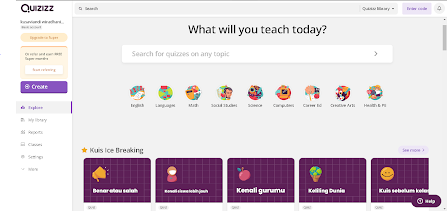
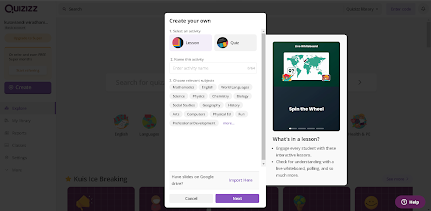



One more impressive piece of content because you gave a great guide with images to the readers wherein they can follow easily the steps on how to use quizziz.
ReplyDelete