Canva
Hi, there! I hope you well today.
In this article I'd like to share about a very useful website that I've been using as a substitute for Microsoft Power Point. it is called Canva.
Canva
"What makes this so different that a PPT?"
Well, this website gives you a lot and I mean a lot of templates to use for example. You have thousands upon thousands of templates you can use. You can also use video links from YouTube and show the videos immediately in the slides. So, in short, this is PPT plus.
"That is good, plain ol' Power Point is boring"
I couldn't agree more. Now, let me show you how it works.
1. Creating an account
After opening the link, you will see this screen: https://www.canva.com/
As always, simply click sign up or log in to either make an account or log in to an existing account.
2. Making a design
In this screen, you can click the big purple button on the top-right corner of the screen. Mine is written in Indonesian so it says "Buat Design" or in English "Create a Design".
Here, you simply need to choose which type of design you want to use.
On the left side of your screen, you can see some templates for your design. You can choose one or some, depending on your needs and interests. When you have finished doing that, you can click "Bagikan" or "Share" on the top-right corner of the screen to either share or present your design.

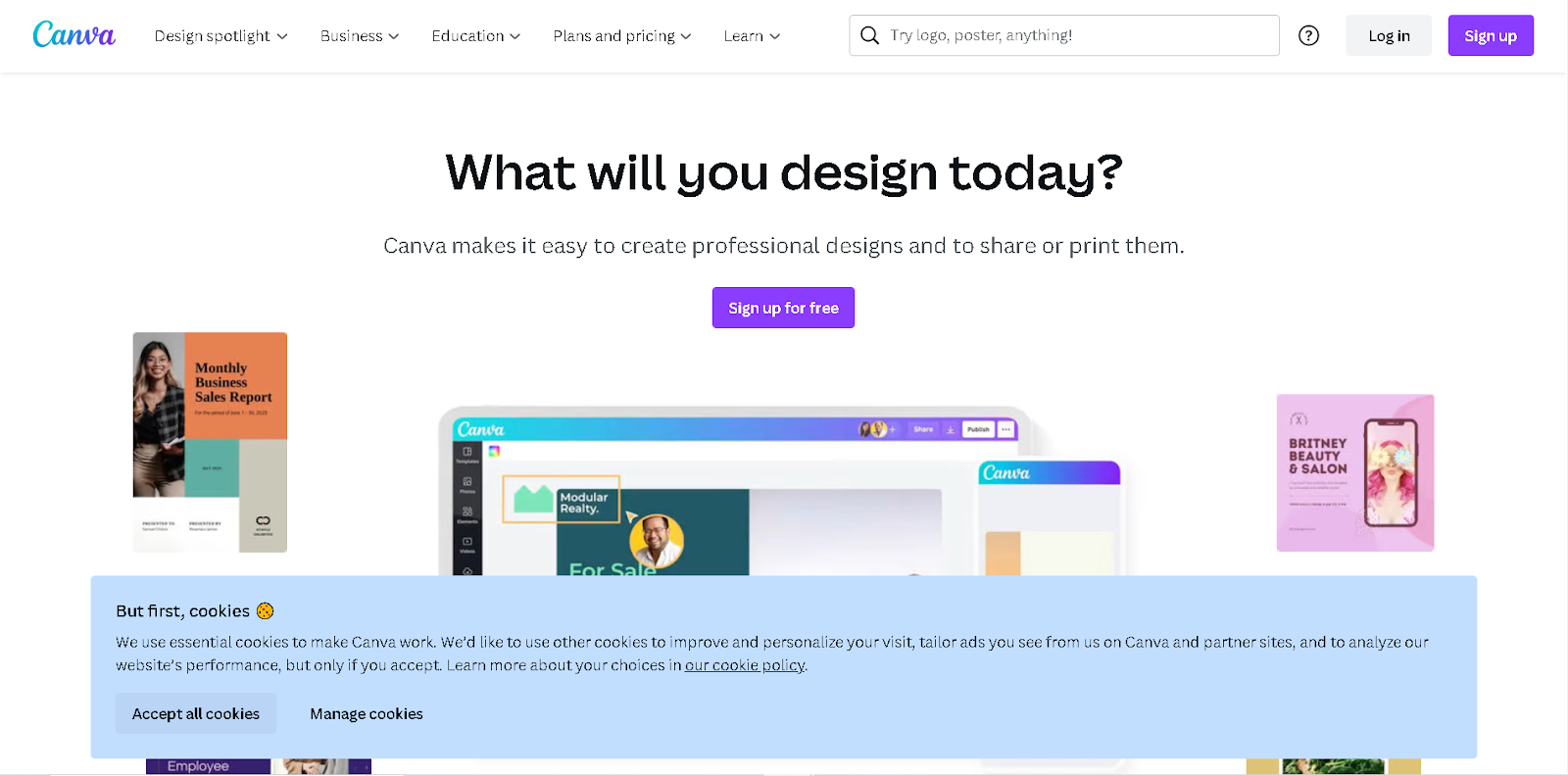

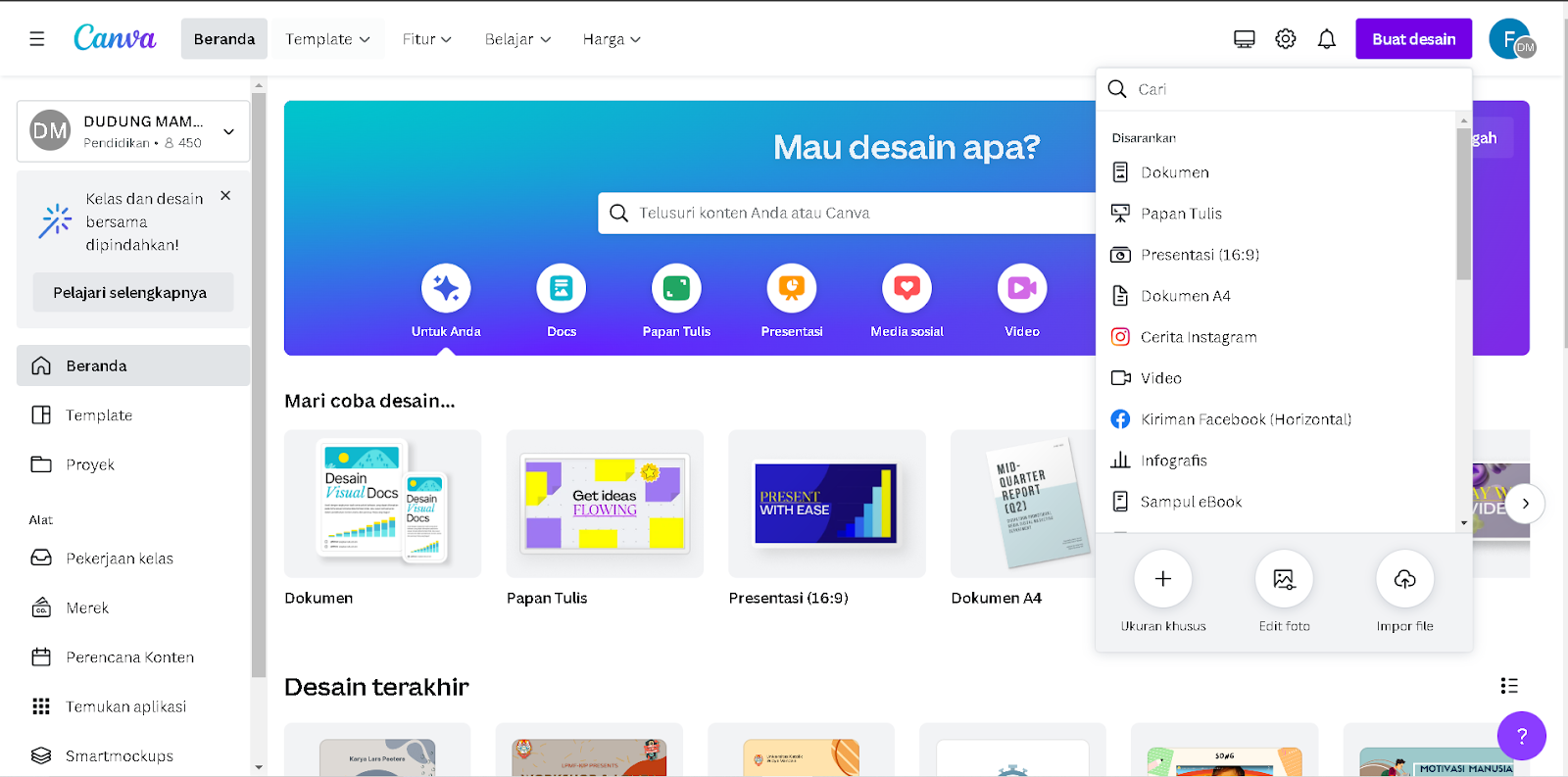



I couldn't agree with you more. Canva is an amazing tool for creating stunning visuals! I have been using it for a few years now, and it has made creating eye-catching designs so much easier. It's an invaluable resource for any educational activities to make an impact with their visuals. Highly recommended as well. By the way, you really nailed your blog post about Canva. It is so simple and easy to comprehend. Thanks for sharing :D
ReplyDelete